UPDATE: Unfortunately fim has been dropped from the Debian repository and as a result is no longer available in the latest version of Raspbian. Take a look at How to Display Images on Raspbian Command Line with fbi instead.
If you are using your Pi to capture images using the camera it can be useful to display those images without launching a desktop environment. One of the ways of doing this is to use a utility called “fim”.
fim is based on an image viewer called “fbi” and stands for “Fbi IMproved”.
Note : It uses the system’s framebuffer to display images directly from the command line. For this reason it is best used when your Pi is directly connected to a monitor and keyboard.
Install fim
To install fim use the following commands :
sudo apt-get update sudo apt-get -y install fim
Use fim
To display a single image with the “auto-zoom” option use :
fim -a example.jpg
Once displayed you can use various keyboard shortcuts to manipulate the image such as the r/R key to rotate :

To display all the images in the current directory use the following command :
fim -a *.jpg
The PageUp/PageDown keys can be used to cycle through the images selected by the “*.jpg” filter.
ASCII Art
If you use the “-t” option you can render the image in ASCII characters.
To display the image as ASCII art you can use :
fim -a -t example.jpg
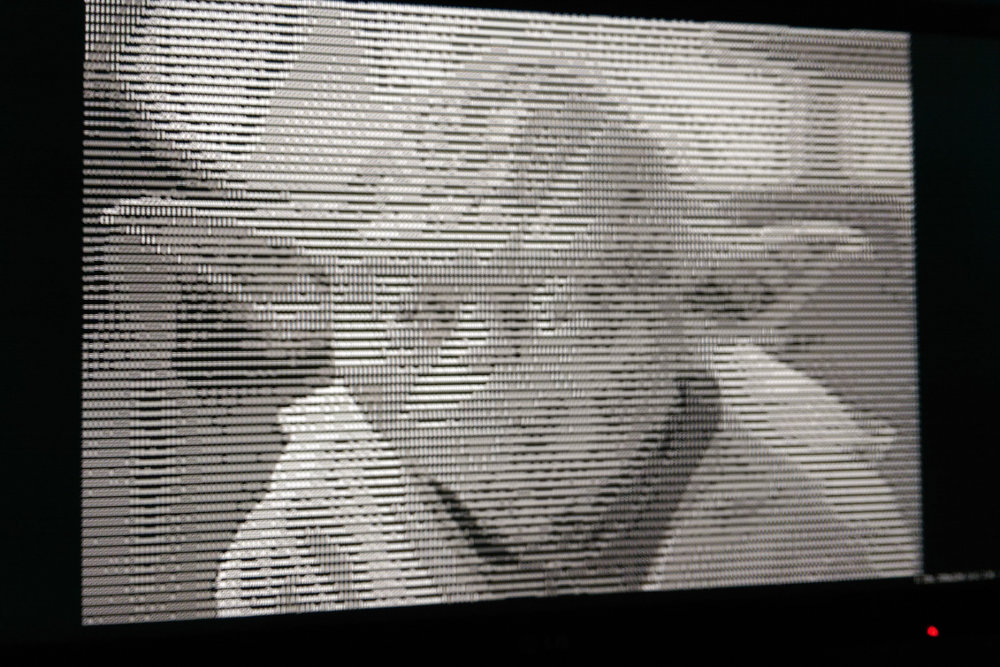
OK so the last one is slightly less useful but might provide some light relief from the command line!
Keyboard Controls
While the image is displayed you can use the following keys :
PageUp/Down Prev/Next image +/- Zoom in/out a Autoscale w Fit to width h Fit to height j/k Pan down/up f/m flip/mirror R/r Rotate 10 degrees CW/CCW ESC/q Quit


7 Comments
I missed that section where you point out fbi, so please ignore my earlier post. I using the following script called by rc.local on startup to show a slideshow of all image found on the first attached usb drive.
#Create the mount point if it does not exist
if [ ! -d /mnt/usb ];
then
echo Creating mount point
mkdir -p /mnt/usb
else
echo Found existing mount point
fi
#Mount the device onto the mount point.
if [ -b /dev/sda1 ]
then
echo Mounting usb device
mount /dev/sda1 /mnt/usb 2>&1 >/dev/null
fi
#Start the slideshow
if [ "$(ls -A /mnt/usb)" ]
then
echo Starting slideshow
/usr/bin/fbi -m 1280x1024-75 -t 3 -a /mnt/usb/*.JPG
else
echo USB device not found. Resume normal operation
fi
Hi, is there a way to set up a slideshow using fim? Or even set a time limit for displaying a particular pic? Suggestions for accomplishing the same using other packages are also welcome. Thanks.
It looks like Jessie doesn’t (yet?) have fim, any idea where/how to build it from sources? fib is slow and buggy on a PiB2 running Jessie….
You can directly install “fbi” using “aptitude install fbi” and use fbi for your need 😉
FIM seems to be missing from the current (as of June 2016) Raspbian packages and can’t be installed with apt-get as suggested in this article.
Others may find this useful as it describes why the package isn’t available and how to obtain the source and build it:
http://raspberrypi.stackexchange.com/questions/41213/unable-to-locate-fim-package
Hi.. i’m running FBI on raspbian lite and it works fine except it only loads the first 12 images..
the images are on a remote nfs share, i dont know is thats the problem,
but its mounted to /nfs/frame and all the images show up in ls