One of the biggest changes in the new release of Raspbian is that by default it automatically loads the desktop environment. There are good reasons for this but it might not suit all users. Luckily the developers have given us something in return that makes this a welcome change for me.
The “Raspberry Pi Software Configuration Tool” (aka raspi-config) has been updated and a new graphical version has been added to the desktop. Within both these utilities there are a new set of boot options. These options not only allow you to choose whether to boot into the desktop or command line but also if you want to enable auto logon.
Raspi-config Utility on the command line
The raspi-config utility is available from the command line as before by running :
sudo raspi-config
It will allow you to set the following boot options :
- Console Text console, requiring user to login
- Console Autologin Text console, automatically logged in as ‘pi’ user
- Desktop Desktop GUI, requiring user to login
- Desktop Autologin Desktop GUI, automatically logged in as ‘pi’ user
The first screen now has “3 Boot Options”.
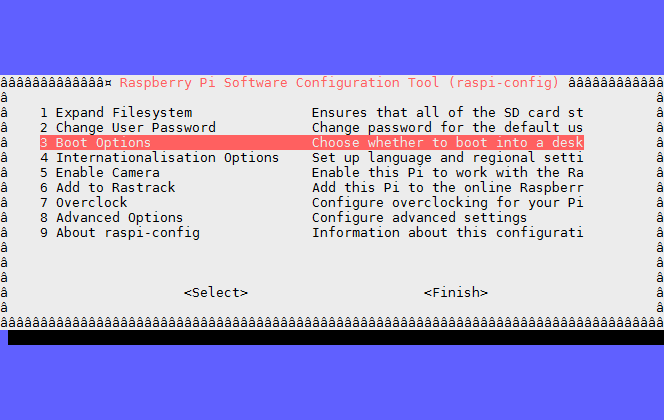
The boot options give you four options to choose from :
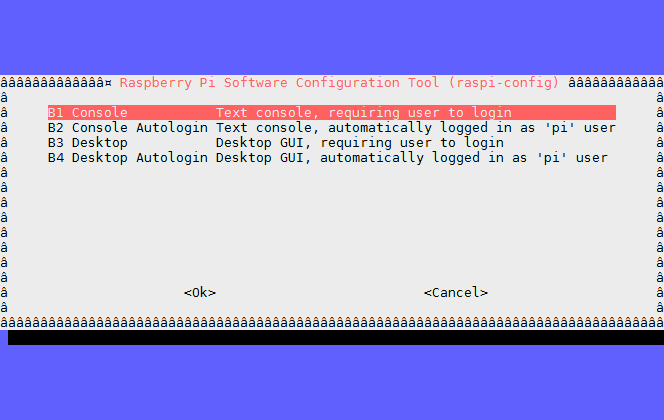
After selecting an option and clicking <ok> you will be asked if you would like to reboot :
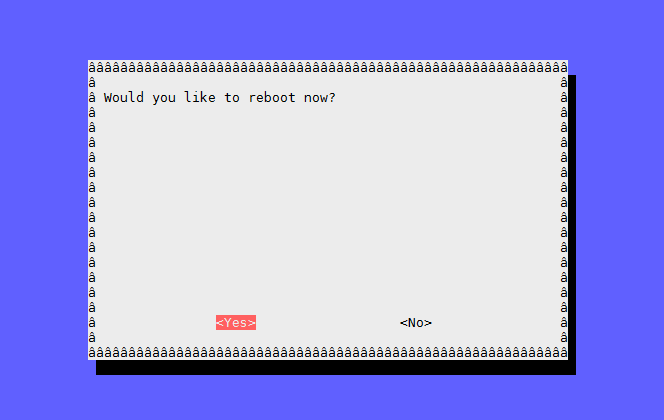
Raspberry Pi Configuration Utility on the desktop
On the desktop you can access the new graphical config utility using the “Preferences” > “Raspberry Pi Configuration” menu :
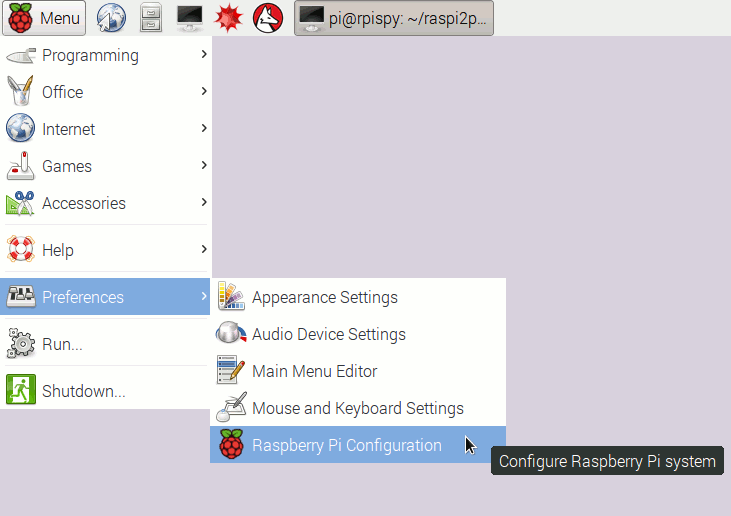
The utility has four tabs. The first tab allows you to choose how the system boots and whether auto login is enabled :
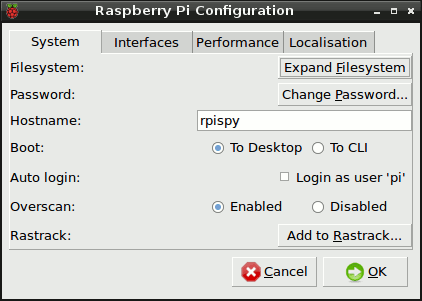
The second tab allows you to enable the Pi’s specialist interfaces :
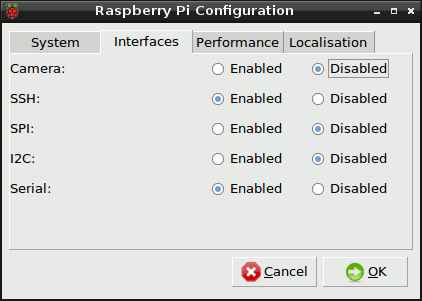
The third tab allows you to change the overclock settings and tweak the GPU memory allocation :
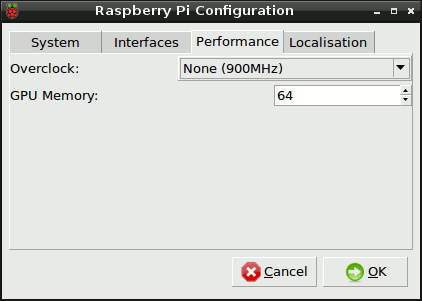
The fourth tab allows you to adjust the locale, timezone and keyboard mapping :
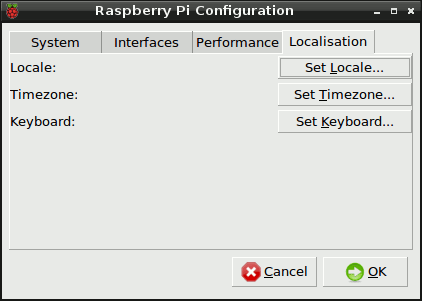
So although booting to the desktop isn’t everyone’s preference the utility updates at least make it easy to reconfigure. The ability to enable auto-login will also be a useful feature for those that don’t want to configure it manually.
Connecting via SSH still requires a login as before.
