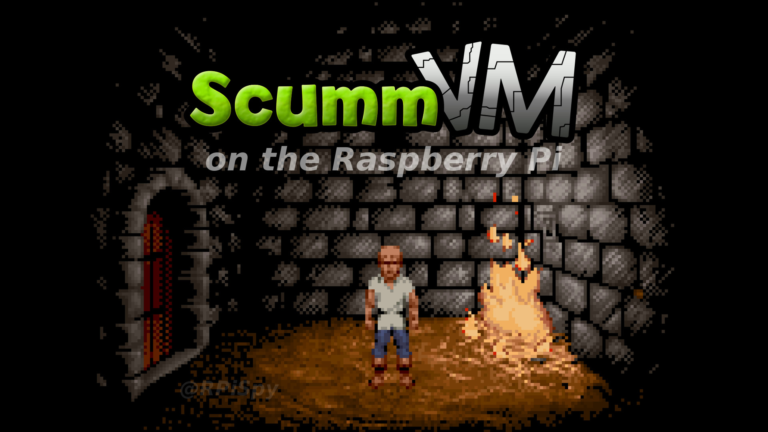ScummVM is a program which allows you to play some classic graphical point-and-click adventure and role-playing games. You need to own the games files but some of these games are completely free to download or available for a low cost (£4-£10) from official distributors. This allows you to play a selection of games on your Raspberry Pi.
The official ScummVM webisite provides a list of compatible games that can be used. There is also a page that lists where these games can be purchased or which games are free to download.
Well known freeware games include:
- Beneath a Steel Sky
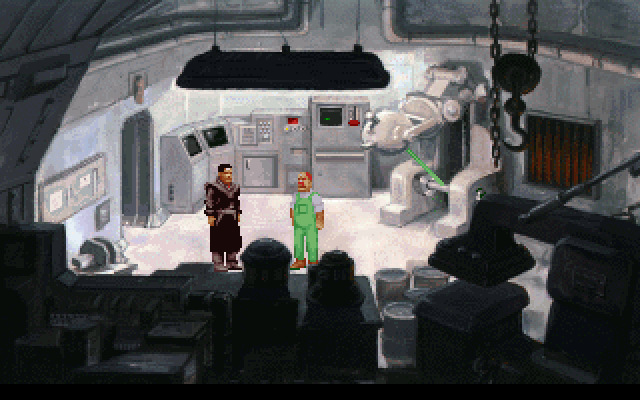
(View the intro sequence in this YouTube video)
- Lure of the Temptress
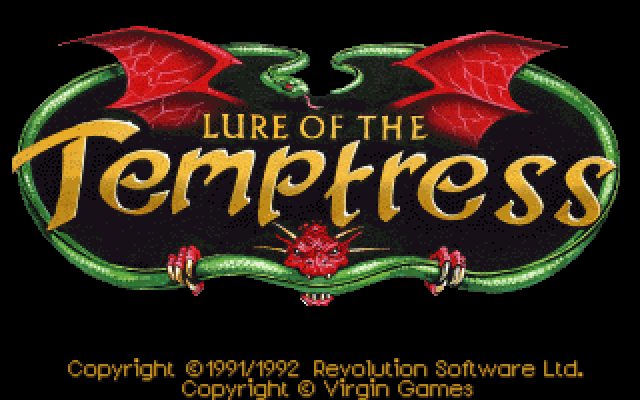
(View the intro sequence in this YouTube video)
Commercial games include:
- Indiana Jones and the Last Crusade
- Indiana Jones and the Fate of Atlantis
- Sam & Max Hit the Road
- Leisure Suit Larry series
- Kings Quest series
- Police Quest series
- Space Quest series
and loads of others!
ScummVM can run on Windows, Mac, Linux, Android and iOS so once you have the games you can play them on other platforms.
Install ScummVM
To start create a fresh SD card with the latest version of Raspbian. If you are using the PIXEL desktop open a terminal window. From the command line run the following commands :
sudo apt-get update sudo apt-get install -y scummvm
This will update the list of available packages and install the ScummVM programme.
You can check it has installed properly running the following command to display the ScummVM version :
scummvm --version
To store games you can now create a folder in the home directory :
cd ~ mkdir mygames
It can be named anything you like as long as you remember that name.
Config Tweaks
If you are using the 3.5mm audio jack you may need to force the Pi to use it rather than sending audio via HDMI.
From the command line run :
sudo raspi-config
This will launch the raspi-config utility.
- Select “Advanced Options”
- Select “Audio”
- Select “Force 3.5mm”
In order to improve the performance and eliminate the mouse lag you may need to make another change to a setting within rasp-conifg.
- Select “Advanced Options”
- Select “GL Driver”
- Select “GL (Full KMS) OpenGL desktop driver with full KMS”
- Select “OK” when it displays “The full KMS driver is enabled”
With those changes made :
- Select “Finish”
- Select “Yes” when it asks if you want to reboot
Wait for the system to reboot.
Download Freeware Games
To download some games launch the Pi’s web browser and visit the freeware games page : http://www.scummvm.org/games/
There may be more than one option for each game but I would recommend the “CD version” if available. Although a larger file size it will contain more/better graphics and sound.
Click “Beneath a Steel Sky, Freeware CD Version”. It will download a Zip file which you should see in the browser’s footer.
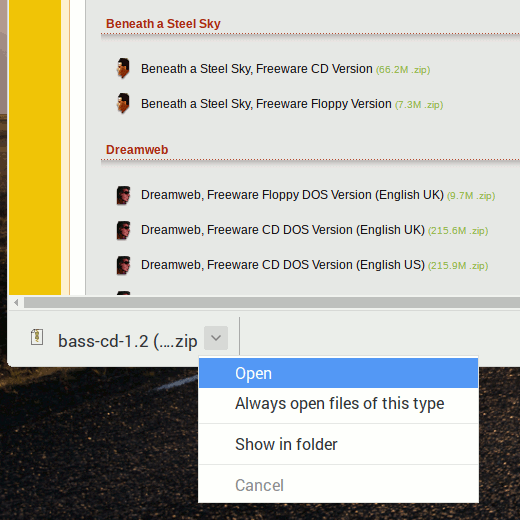
Select this and click “Open” to open the Zip file in “Xarchiver”.
IF the Zip file contains a single folder select it and click the “Extract Files” button.
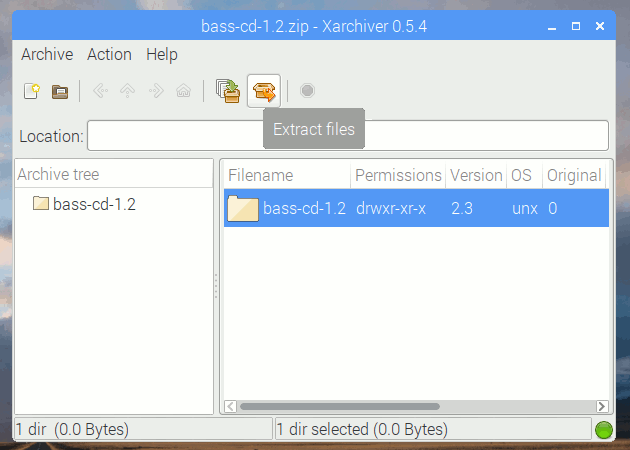
Set the destination directory to “/home/pi/mygames”. Set “Files” to “All Files” and “Options” to “Extract files with full path”. Click the “Extract” button. This will extract all the files into a directory as specified in the Zip file.
IF the Zip file contains a number of files click the “Extract Files” button. Set the destination directory to “/home/pi/mygames/####” where #### is a suitable name for the game. Set “Files” to “All Files” and “Options” to “Extract files with full path”.
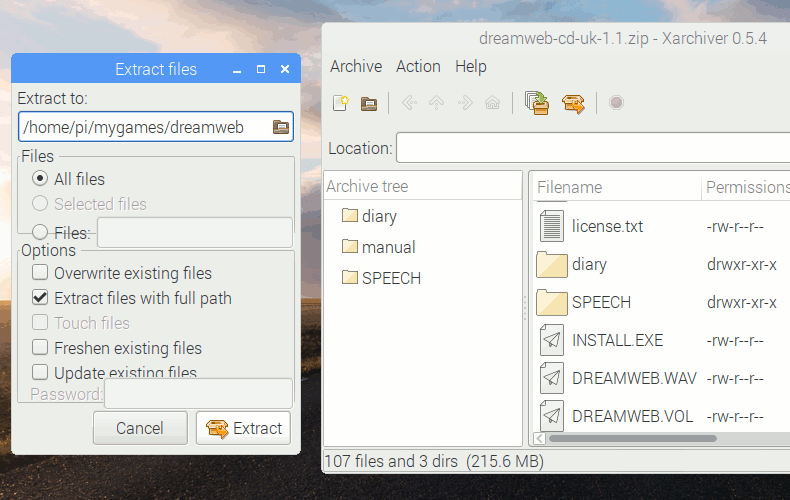
Click the “Extract” button. This will extract all the files into a new directory.
You can then repeat this process to download and extract games to the “mygames” directory. If you prefer you could download them on your PC and transfer to the Pi via SSH.
You are aiming to have each game in a separate directory within “/home/pi/mygames”.
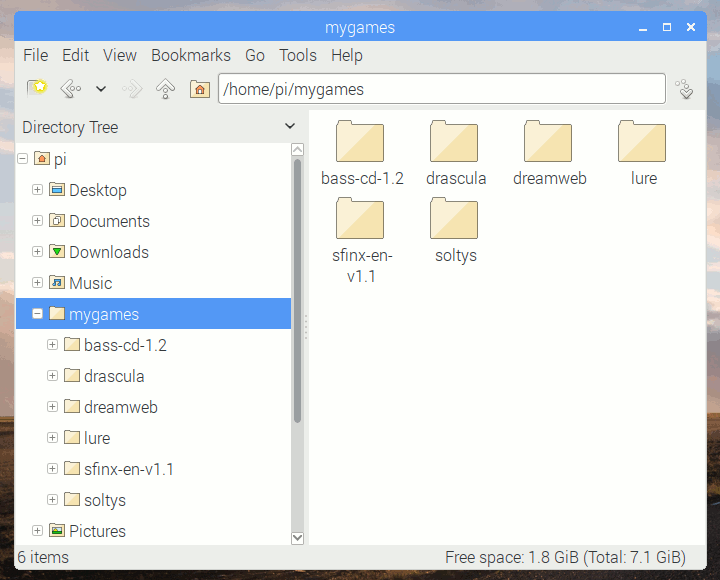
Add Games to ScummVM
Once you have downloaded the files into directories adding those games to ScummVM is fairly straightforward :
From the Raspian applications menu select “Games” then “ScummVM”. This should launch the main interface.
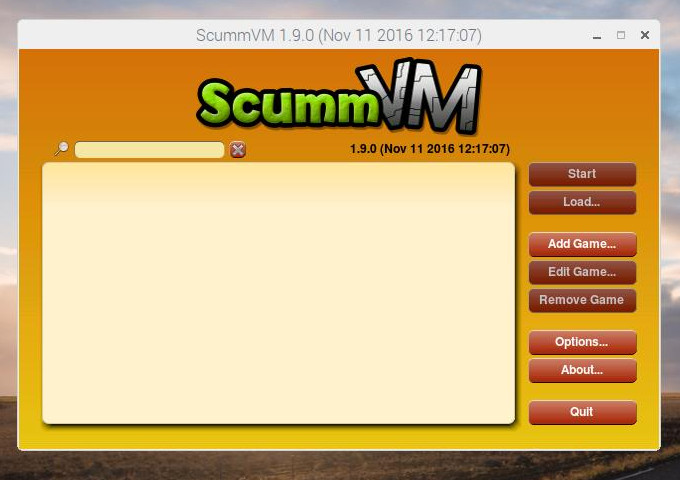
Click the “Add Game” button. This will launch a file browser. Browse to /home/pi and select the “mygames” folder created earlier.
Select the game directory and click “Choose”.
Click “OK” to add it to the list.
Repeat this process to add all the games you have downloaded and extracted to “mygames”.
Play a Game
To play a game you run the ScummVM launcher from the Raspbian “Games” menu :
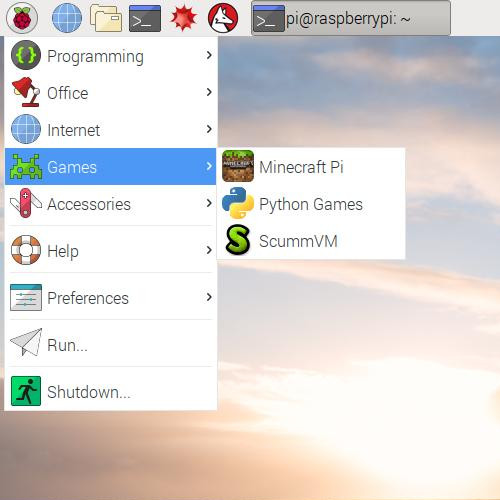
When the launcher is visible select the game you want to play from the list.
These sort of games tend to have an intro sequence which you may be able to skip using ESC. But if you are playing these sorts of games why rush?
Useful in-game key shortcuts are :
- Alt-Enter
Toggle full screen mode - Ctrl-F5
Show menu that allows you Load/Save the game state, return to the Launcher or Quit - Ctrl-u
Mute all sounds - Ctrl-q
Quit the game - Alt-s
Take a screenshot which is saved as a BMP file in /home/pi
Different Languages
You may have noticed when downloading the freeware games that some of them are available in different languages.
- French
- German
- Italian
- Spanish
- Polish
This is an awesome way to practice your own language skills or help a young person learn a new language while having fun at the same time.
Resources
Finally here are some additional resources you might find interesting :